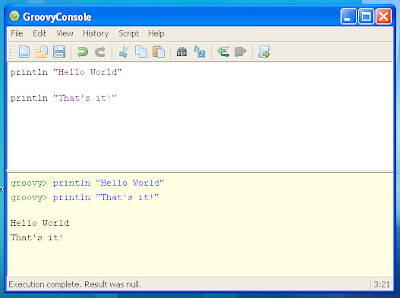Grails and PartyTime Training in China

We've just returned from a trip to Guangzhou where we spent two days working with our partners, Well United, on Groovy, Grails, and PartyTime. It turned out to be a larger group than expected but the more the merrier!
Many thanks to our gracious hosts in Guangzhou and Hong Kong. We enjoyed the Macanese and Cantonese food and hope to be back soon!
 Category
Category
 Software Observations
Software Observations